Voice
SMS
Before placing or receiving a call, you need to have an active phone number on your Wavix account. If you already have one, you can skip this section.
To purchase a number:
Log in to your Wavix account
Click on Buy under Numbers & trunks in the top menu
Select the country and region where you wish to purchase a number
Choose a specific number or numbers and click the Buy now button
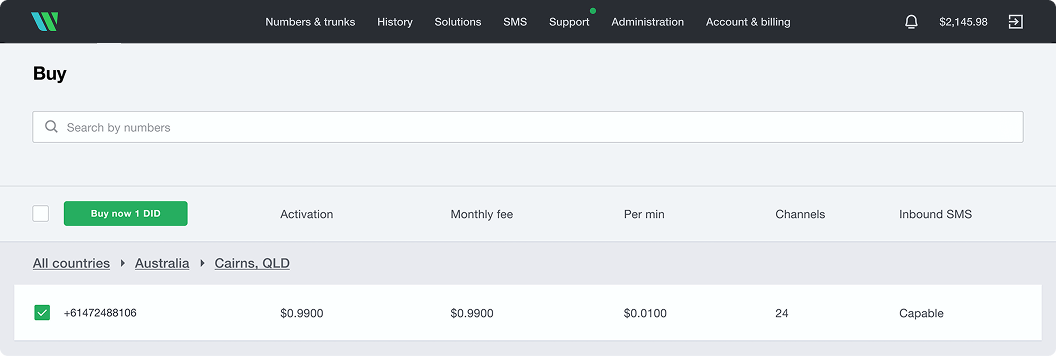
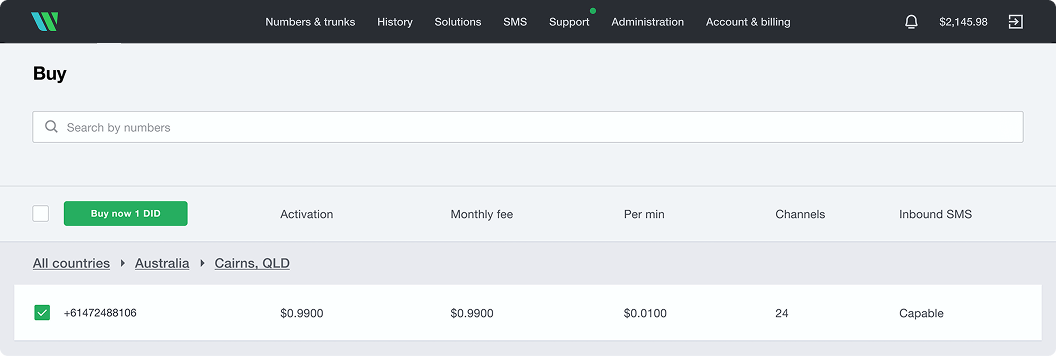
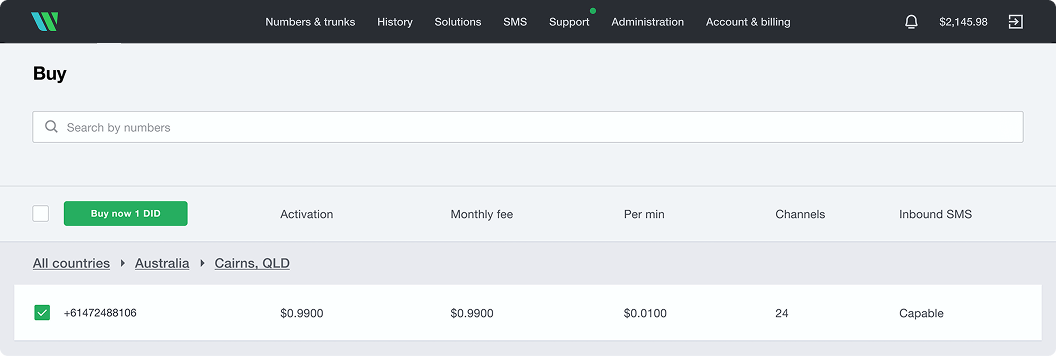
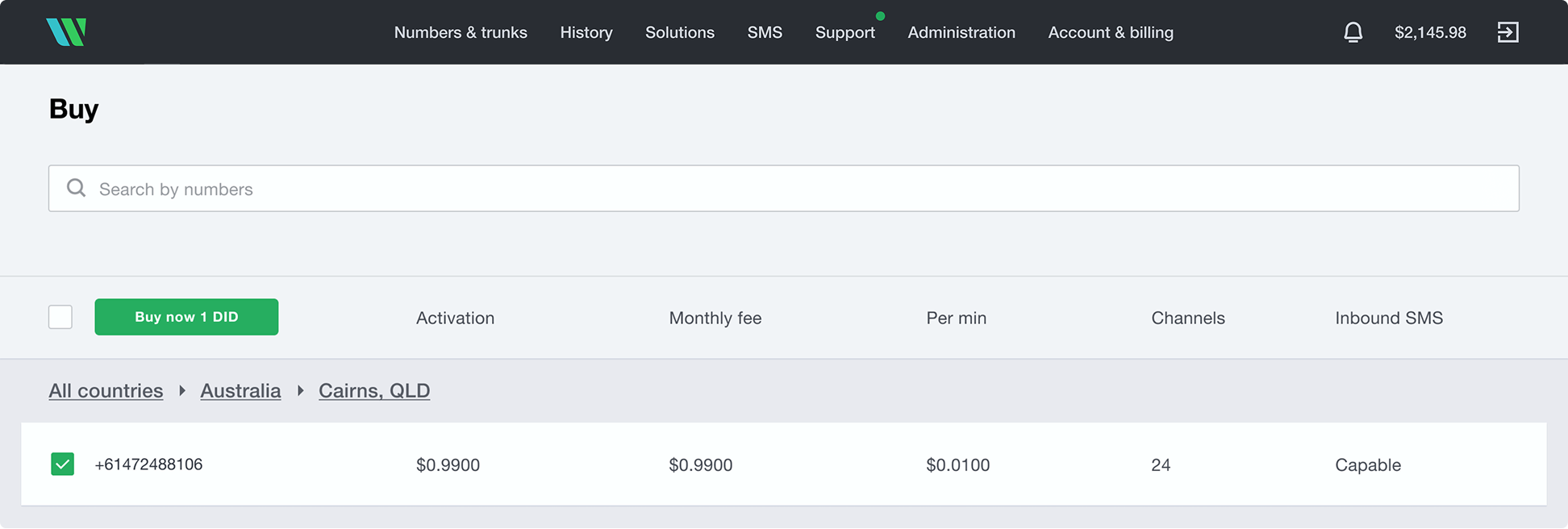
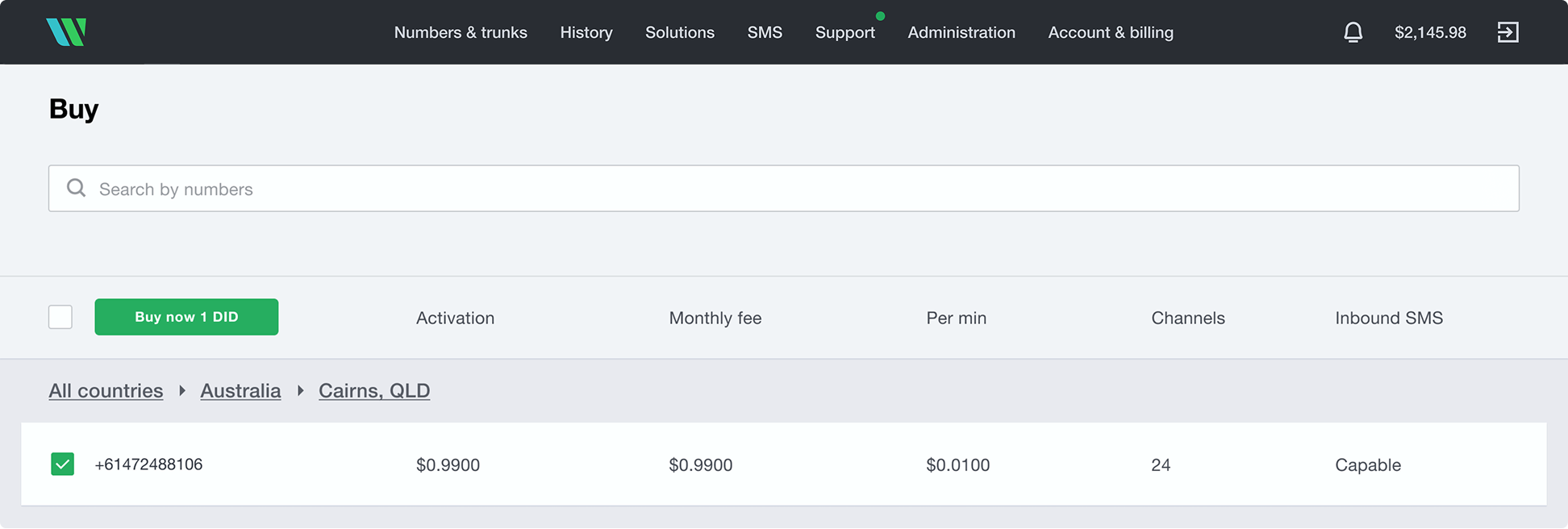
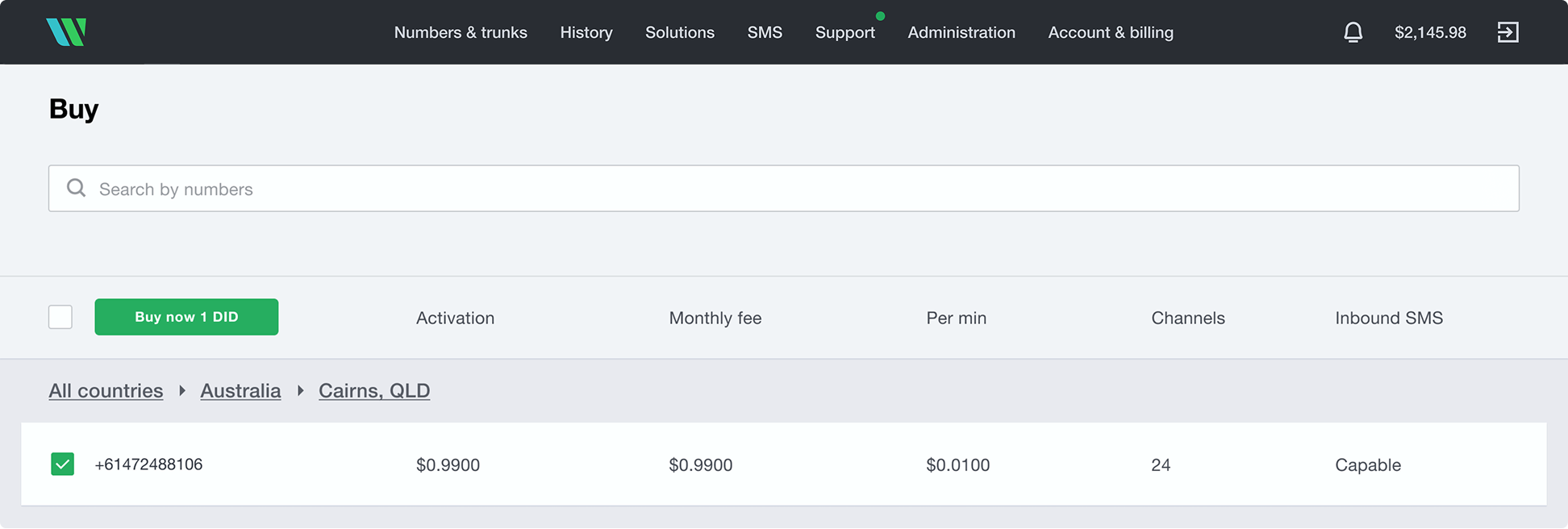
Fig. 1 Search and buy a number
Note
Some numbers may require proof of local address and other documents before activation. To activate these numbers, upload the requested documents and wait for the Wavix Provisioning team to approve them before the numbers become active.
To create a new SIP trunk on the Wavix platform:
In the top menu, navigate to Numbers & trunks and select Trunks
Click the Create new button
Under Authentication Method, select Digest
Enter a SIP trunk name, set a SIP trunk password, and choose one of your account’s numbers as the Caller ID
- Max outbound call duration
- Max number of simultaneous calls via the SIP trunk
- Max call cost
Click Create
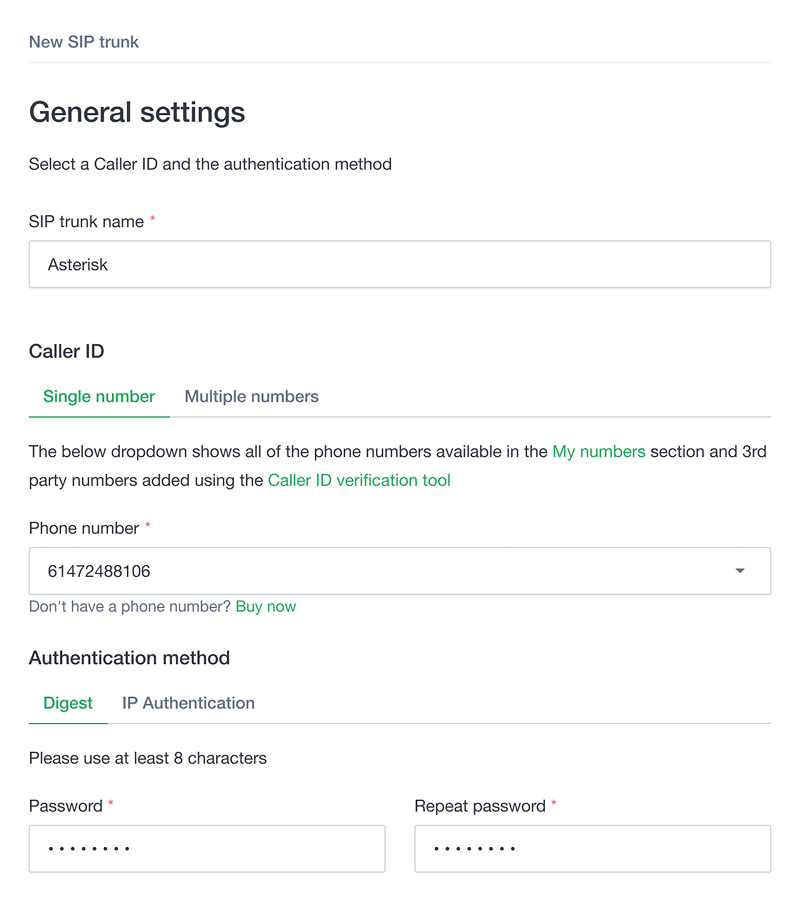
Fig. 2 Configure a SIP trunk
Once the SIP trunk is successfully created, it will appear in your account’s SIP trunks list.
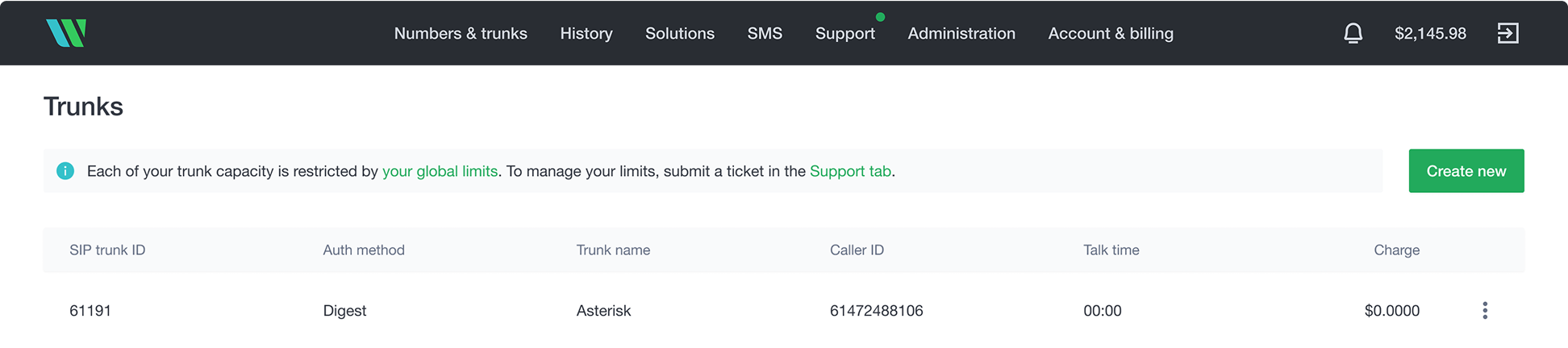
Fig. 3 List of SIP trunks and SIP trunk ID
Note
Please be advised that your 5-digit SIP trunk username is generated automatically and displayed in the SIP trunk ID column
This guide provides configuration instructions for both the chan_pjsip and chan_sip modules. Follow the instructions that correspond to the module used on your Asterisk PBX.
Note
The chan_sip module is deprecated and was officially removed in Asterisk version 21
For the purpose of this guide, we will use:
Internal Asterisk extensions: 11111 and 99999
Primary gateway domain name: nl.wavix.net
Primary gateway IP address: 95.211.82.14
Note
Choose the primary gateway with the lowest ping from your location. A full list of Wavix regional gateways is available at the bottom of the page:https://app.wavix.com/trunks
To configure outbound calls on your Asterisk server:
Navigate to the Asterisk configuration directory /etc/asterisk/
Open the sip.conf file for editing
Add or modify the following configuration

Copy

Copy
Note
- Replace <YOUR_SIP_TRUNK_ID> and <YOUR_SIP_TRUNK_PASSWORD> with the SIP trunk credentials configured on the Wavix platform
- Replace <YOUR_NUMBER> with the phone number purchased on your Wavix account
- Use strong passwords instead of <EXTENSION_PASSWORD_1> and <EXTENSION_PASSWORD_2>
Verify the Wavix SIP trunk registration:
Reload the chan_sip module configuration using the following command: asterisk -x "sip reload"
Check the SIP trunk registration status using the following command: asterisk -x "sip show registry"
To configure outbound calls on your Asterisk server:
Navigate to the Asterisk configuration directory /etc/asterisk/
Open the pjsip.conf file for editing
Add or modify the following configuration

Copy

Copy
Note
- Replace <YOUR_SIP_TRUNK_ID> and <YOUR_SIP_TRUNK_PASSWORD> with the SIP trunk credentials configured on the Wavix platform
- Replace <YOUR_NUMBER> with the phone number purchased on your Wavix account
- Use strong passwords instead of <EXTENSION_PASSWORD_1> and <EXTENSION_PASSWORD_2>
Verify the Wavix SIP trunk registration:
Reload the chan_pjsip module configuration using the following command: asterisk -x "pjsip reload"
Check the SIP trunk registration status using the following command: asterisk -x "pjsip show registrations"
You may wish to enable IP Authentication on Wavix SIP trunks. When IP Authentication is enabled, Wavix will accept all calls originating from a specified IP address without requiring login credentials.
Important
You must have a dedicated static IP address for this option to work correctly
To create a new SIP trunk with IP authentication on the Wavix platform:
In the top menu, navigate to Numbers & trunks and select Trunks
Click the Create new button
Under Authentication Method, select IP Authentication
Enter a public static IP address of your Asterisk PBX
Enter a SIP trunk Name and choose one of your account’s numbers as the Caller ID
- Max outbound call duration
- Max number of simultaneous calls via the SIP trunk
- Max call cost
Click Create
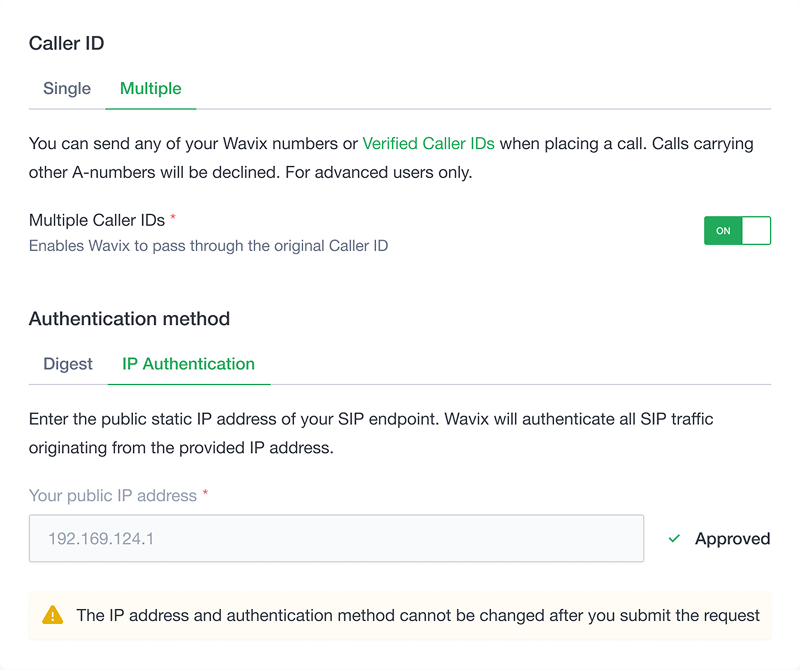
Fig 4. Create SIP trunk with IP Authentication
Once you submit the request, the Wavix Support team will review and enable IP Authentication on the SIP trunk.
Important
After submitting the IP authentication request, you won’t be able to update your IP address or change the authentication method
Note
- When IP Authentication is enabled on a SIP trunk, it cannot be used as a destination for phone numbers on your account. You must use a SIP URI instead.
- By default, an IP address can only be mapped to a single SIP trunk. If you need multiple Wavix SIP trunks to share the same IP address, contact support@wavix.com
This guide provides configuration instructions for both the chan_pjsip and chan_sip modules. Follow the instructions that correspond to the module used on your Asterisk PBX.
Note
The chan_sip module is deprecated and was officially removed in Asterisk version 21
For the purpose of this guide, we will use:
Internal Asterisk extensions: 11111 and 99999
Primary gateway domain name: nl.wavix.net
Primary gateway IP address: 95.211.82.14
Note
Choose the primary gateway with the lowest ping from your location. A full list of Wavix regional gateways is available at the bottom of the page:https://app.wavix.com/trunks
To configure outbound calls on your Asterisk server:
Navigate to the Asterisk configuration directory /etc/asterisk/
Open the sip.conf file for editing
Add or modify the following configuration

Copy

Copy
Note
- Replace <YOUR_NUMBER> with the phone number purchased on your Wavix account
- Use strong passwords instead of <EXTENSION_PASSWORD_1> and <EXTENSION_PASSWORD_2>
Reload the chan_sip module configuration using the following command: asterisk -x "sip reload"
To configure outbound calls on your Asterisk server:
Navigate to the Asterisk configuration directory /etc/asterisk/
Open the pjsip.conf file for editing
Add or modify the following configuration

Copy

Copy
Note
- Replace <YOUR_NUMBER> with the phone number purchased on your Wavix account
- Use strong passwords instead of <EXTENSION_PASSWORD_1> and <EXTENSION_PASSWORD_2>
Reload the chan_pjsip module configuration using the following command: asterisk -x "pjsip reload"
To configure outbound calls:
Navigate to the Asterisk configuration directory /etc/asterisk/
Open the extensions.conf file for editing
Depending on the module you use, chan_sip or chan_pjsip, add or modify the following configuration

Copy

Copy

Copy

Copy
Note
Provide the number you’ve purchased on your account instead of the <YOUR_NUMBER> variable
All destination phone numbers must be in the E.164 international format. This format can handle numbers with up to 15 digits and is usually written as [+][country code][subscriber number including area code]. For example, a US number in E.164 format would be +16561223344. The Wavix platform will reject calls to numbers without a country code or carrying national access codes.
Country

US
Number
6561223344
Reason
No country code
Number in E.164 format
+16561223344
Country

UK
Number
020 1122 3344
Reason
No country code, national access code with leading 0
Number in E.164 format
+442011223344
Country

Switzerland
Number
0041797000777
Reason
Leading 00 international prefix
Number in E.164 format
+41797000777
Table 1 International E.164 phone number presentation
Note
The Caller ID can also be configured in sip.conf or pjsip.conf file. However, the settings in the extensions.conf file will take precedence.
To ensure proper audio transmission, RTP ports 10000-20000 must be allowed from any IP address.:
Navigate to the Asterisk configuration directory /etc/asterisk/
Open the rtp.conf file for editing
Add or modify the following configuration

Copy

Copy
Save the file and restart your Asterisk using the following command: sudo systemctl restart asterisk
Note
Ensure that ports 10000-20000 are also allowed in your firewall to avoid connectivity issues
If you have enabled IP authentication for your SIP trunk, scroll down to the Configure inbound call routing for trunks with IP authentication section
Make sure that your Asterisk SIP trunk is registered with Wavix. In cases when the trunk is not registered, ensure you’ve completed all the steps provided in the Configure a SIP trunk in Asterisk section.
For calls to be routed to your Asterisk instance, follow these steps in your Wavix account:
Log in to your Wavix account
Navigate to My numbers under the Numbers & trunks in the top menu
Click on the three dots next to the number you want to edit (right-hand side) and select Edit number
Select the destination trunk in the Destination section
Click Add to add the destination for the phone number
Click Save to apply the settings
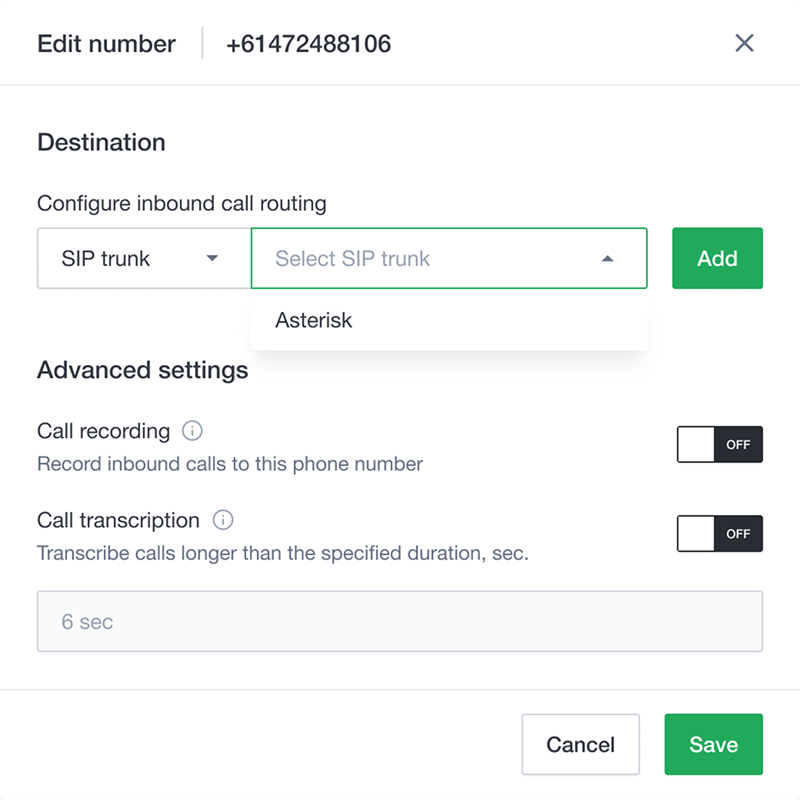
Fig 5. Wavix phone number configuration
You can also edit multiple numbers simultaneously. To do this, select the multiple numbers you want to modify, then click the Bulk actions button. The changes will apply to all selected numbers.
Skip this section if your trunks are configured to use the Digest authentication
Important
SIP trunks with IP authentication enabled cannot be used for inbound call routing, as they do not maintain registration with Wavix proxies. To set up inbound routing for your numbers, you must use a valid SIP URI address instead.
To configure inbound call routing to a valid SIP URI:
Log in to your Wavix account
Navigate to My numbers under the Numbers & trunks in the top menu
Click on the three dots next to the number you want to edit (right-hand side) and select Edit number
Select SIP URI in the Transport drop-down menu
FQDN is the fully qualified domain name or IP address of your Asterisk PBX
Port is the SIP port used by the PBX
A connection can be udp, tcp, or tls, with udp as the default transport
Click Add to set the destination for the phone number
Click Save to apply the settings
Note
The [did] parameter will be automatically updated with the actual dialed phone number when routing the call
This guide provides configuration instructions for both the chan_pjsip and chan_sip modules. Follow the instructions that correspond to the module used on your Asterisk PBX.
Note
The chan_sip module is deprecated and was officially removed in Asterisk version 21
To configure inbound calls on your Asterisk:
Navigate to the Asterisk configuration directory /etc/asterisk/
Open the sip.conf file for editing
Add or modify the following configuration

Copy

Copy
Note
Replace <YOUR_NUMBER> with the phone number purchased on your Wavix account
Make sure you reload your Asterisk configuration.
To configure inbound calls on your Asterisk:
Navigate to the Asterisk configuration directory /etc/asterisk/
Open the pjsip.conf file for editing
Add or modify the following configuration

Copy

Copy
Note
Replace <YOUR_NUMBER> with the phone number purchased on your Wavix account
Make sure you reload your Asterisk configuration.
- 603 Declined response might be received when calling the destination with the per-minute rate higher than the Max call rate set for your account. You can find your effective Max call rate on the Trunks page. Please contact support@wavix.com to request a change to your Max call rate.
- The destination phone number is in an incorrect format. Please make sure the number is dialed in the international E.164 format. Strip prefixes like 0, 00, or 011 before the dialed number if needed.
Create a more engaging and impactful communication experience with Wavix. Make calls, send texts, and create tailored solutions to wow your customers.